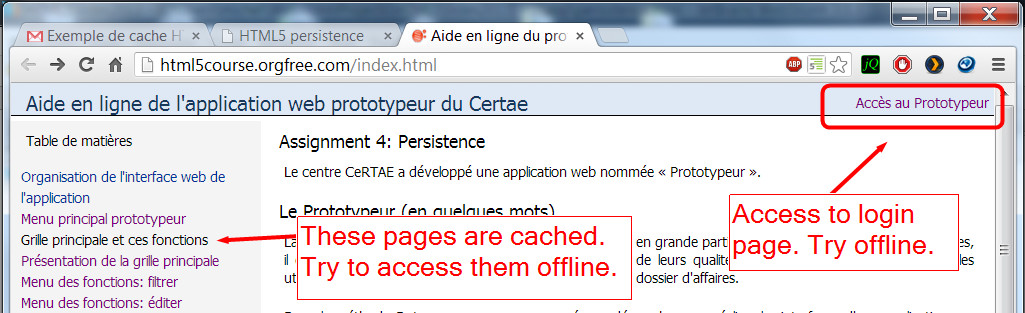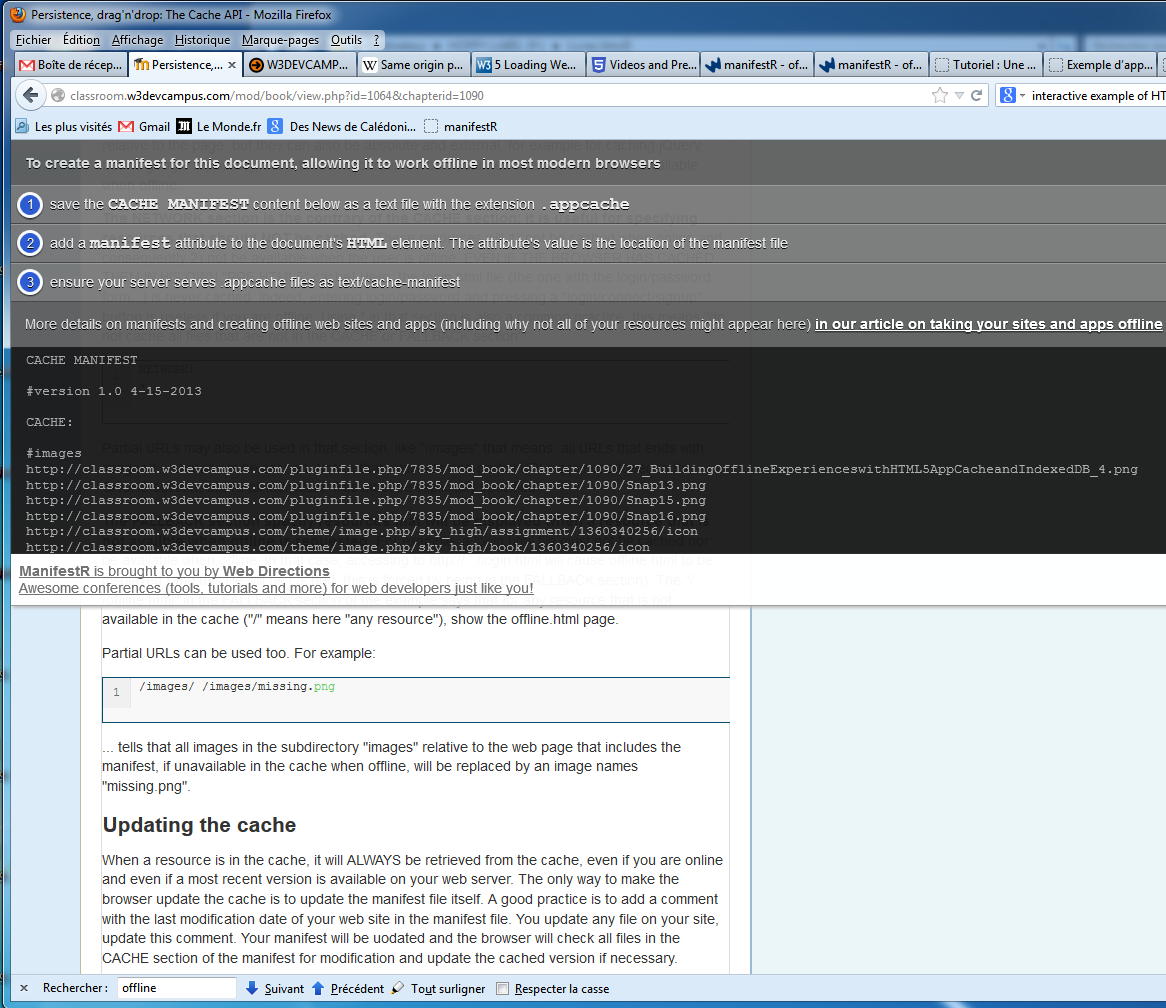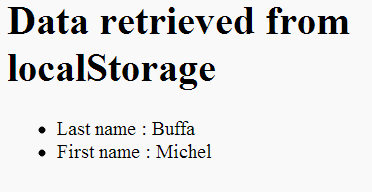Michel Buffa
buffa@unice.fr
HTML5 provides several means for client-side persistence
- A cache API for "offline applications",
- A "Web Storage API: kind of super cookies, but client-side!
- A File API, with two additional APIs: FileSystem and FileWriter,
- A transactional, NO SQL database: IndexedDB
- A relational, transactional database: NoSQL. OBSOLETE!
- A FileWriter and FileSystem API (not stabilized, and at risk)
- A Quota API
Check online / offline mode...

Checking that the browser is online/offline
function online(event) {
statusElem.className = navigator.onLine ? 'online' : 'offline';
statusElem.innerHTML = navigator.onLine ? 'online' : 'offline';
state.innerHTML += '<li>New event: ' + event.type + '</li>';
}
window.addEventListener('online', online);
window.addEventListener('offline', online);
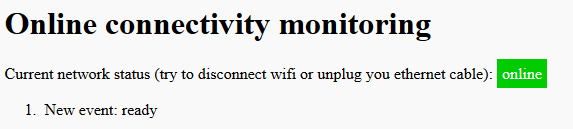
The HTML5 cache API

Designed for running offline web sites / applications
Principle: include a cache manifest file in any HTML file that needs to be cached
<html manifest="myCache.appcache"/>
This file must be served with a new MIME type text/cache-manifest
AddType text/cache-manifest .appcache
Simple example of cache manifest file
CACHE MANIFEST
clock.html
clock.css
clock.js
From this example from the HTML5 cache API specification.
The first line (CACHE MANIFEST) is mandatory,
Each file that should be cached must be included individually (no wildcards),
The HTML page itself is included by default, but it is a best practice to include it anyway.
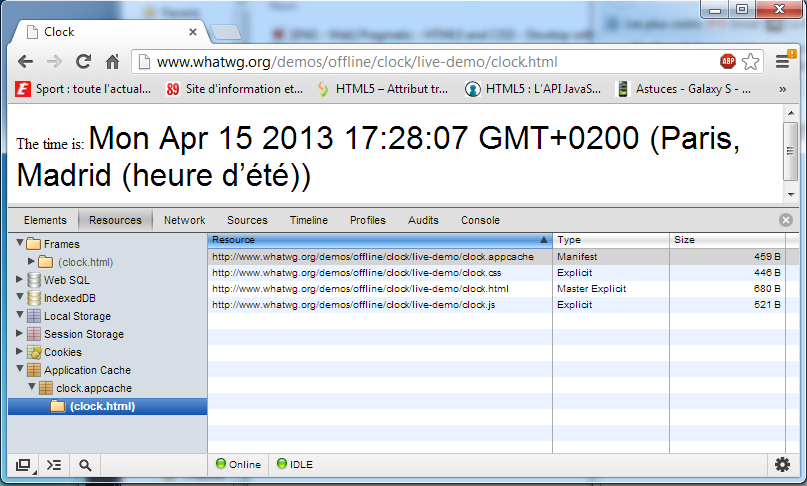
How to update the cache?
When a browser finds a cache manifest file, it add each file listed in the cache, then is will never load the cached resources again...
Except if the manifest file is updated.
A good practice is to add timestamp / comment in the manifest file each time one file at least is updated.
It makes no sense to cache ALL files...
Imagine a login / password form, this kind of HTML file must not be cached, nor be displayed in offline mode.
The manifest file has three sections for that:
- CACHE: list of individual files that need to be cached,
- NETWORK: the reverse! Files that must no be cached,
- FALLBACK: files that should be displayed in case of access to a non cached file when offline.
Note: wildcards are authorized in NETWORK and FALLBACK sections, not in the CACHE section.
Example of a more complete cache manifest file
CACHE MANIFEST
CACHE:
#images
/images/image1.png
/images/image2.png
#pages
/pages/page1.html
/pages/page2.html
#CSS
/style/style.css
#scripts
/js/script.js
# / = any resource that is not available in the cache
FALLBACK:
/ /offline.html
NETWORK:
login.html
Another example with wildcards
... NETWORK: * FALLBACK: /login.html /offline.html
Click picture below to try the online example...
Cache size limitations
Usually 5megs for all client-side persistence (Chrome, FireFox), infinite if in Chrome AppStore,
Sometimes it is configurable by users (Opera),"quota API" is on the way,
This pirate (by Andrés Lucero) is watching your storage usage!
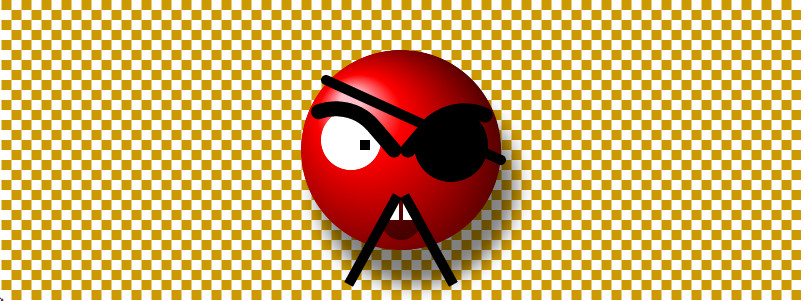
Cache JavaScript API
It is possible to check for updates and update the cache programmatically:
var appCache = window.applicationCache;
appCache.update(); // Attempt to update the user's cache.
if (appCache.status == window.applicationCache.UPDATEREADY) {
appCache.swapCache(); // The fetch was successful, swap in the new cache.
}
The API is much more complete than that and proposes multiple events you can listen to: onerror, onupdate, ondownloading, onprogress, etc.
Notify the user that the cache will be updated...
// Check if a new cache is available on page load.
window.addEventListener('load', function(e) {
window.applicationCache.addEventListener('updateready', function(e) {
if (window.applicationCache.status == window.applicationCache.UPDATEREADY) {
// Browser downloaded a new app cache.
// Swap it in and reload the page to get the new hotness.
window.applicationCache.swapCache();
if (confirm('A new version of this site is available. Load it?')) {
window.location.reload();
}
} else {
// Manifest didn't changed. Nothing new to server.
}
}, false);
}, false);
Additional informations
- Determining the list of individual files that need to be cached, for each web page, can be complicated: there are tools for helping build manifest files!
- You can cache resources from external domains (i.e. jQuery, etc.), except if you are in https:// mode!
- This last topic is draining lot of discussion (Chrome does not implement this limitation, for example).
A nice tool for bootstraping cache manifest files: manifestR
Hmmm this chapter is less fun than the previous one (by Linda Giorgi)!
How can we check how much space is left? The Quota API!
A quota API is on the way (only Chrome implements it as today)
function showFreeSpace() {
//the type can be either TEMPORARY or PERSISTENT
webkitStorageInfo.queryUsageAndQuota(webkitStorageInfo.TEMPORARY, onSuccess,
onError);
}
function onSuccess(usedSpace, remainingSpace) {
var displaySpace = document.querySelector("#space");
displaySpace.innerHTML = "Used space = " + usedSpace + ", remaining space = "
+ remainingSpace;
}
function onError(error) {
console.log('Error', error);
}
More on the quota API...
Read : Managing HTML5 Offline Storage and using the quota API on Google's developer web site.
Read : "Working with quota on mobile browsers", article from HTML5rocks.com
Web storage: store strings/JSON objects client-side...
This forms saves content as you type. Try to reload the page! Note: this file must be accessed using http:// not file://
Web Storage is just a key/value datastore
- Keys and values are strings (values can be JSON),
- Two interfaces: localStorage and sessionStorage,
- localSorage: infinite life time, and can be shared between tabs/windows on the same domain / same browser,
- sessionStorage: lifetime = the one of the tab, values cannot be shared.
// store data
localStorage.firstName = "Michel";
// retrieve data
var firstName = localStorage.firstName;
Example
<head>
<script>
// store data
localStorage.lastName = "Buffa";
localStorage.firstName = "Michel";
function getData() {
// retrieve data
document.querySelector("#lastName").innerHTML = localStorage.lastName;
document.querySelector("#firstName").innerHTML = localStorage.firstName;
}
</script>
</head>
<body onload="getData()">
<h1>Data retrieved from localStorage</h1>
<ul>
<li>Last name : <span id="lastName"></span></li>
<li>First name : <span id="firstName"></span></li>
</ul>
Example (click first image to try it online)...
With Chrome dev tools:
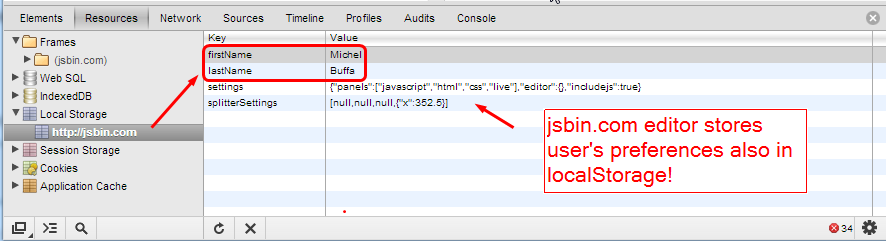
Example of complete Form saved on the fly in a sessionStorage (click image):
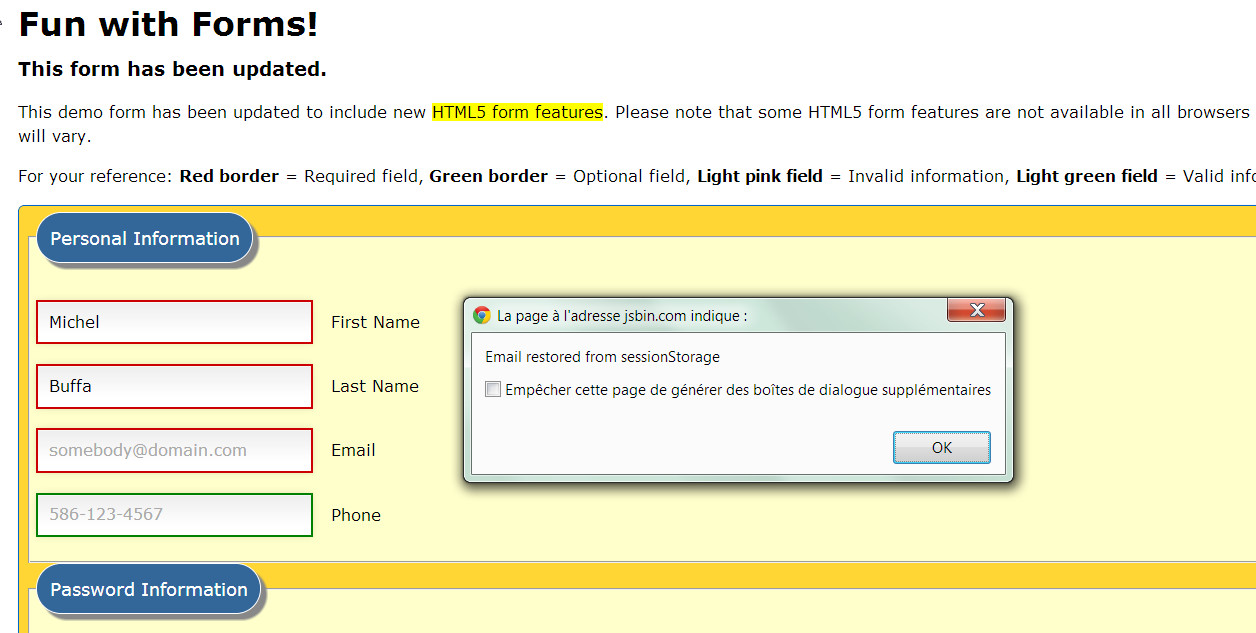
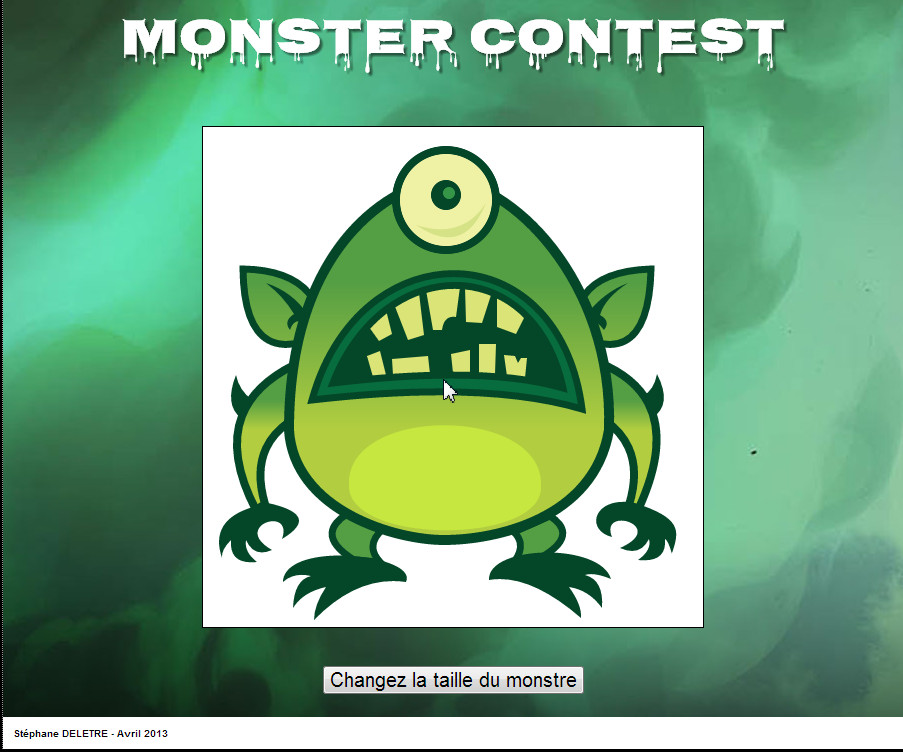
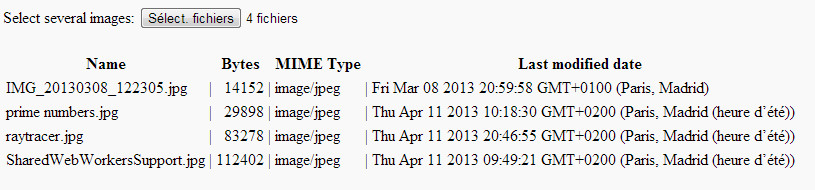
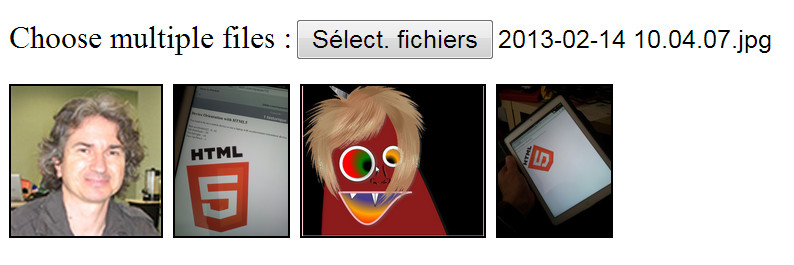
The HTML5 File API
Previously:
- Forms with input
<type=file ... /> - Send as multipart.
- Now way to work on file from client-side JavaScript...
With the new File API:
- Possibility to get details about a file (name, size, modification date, type)
- Possibility to read file content,
- Natural integration with XMLHttpRequest level 2,
- Easy to monitor file upload/download...
Getting details about a file (click image)
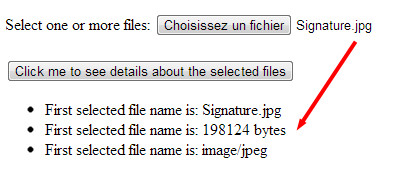
Select one or more files: <input type="file" id="input">
...
var selectedFile = document.getElementById('input').files[0];
var name = selectedFile.name;
var size = selectedFile.size;
var type = selectedFile.type;
var date = selectedFile.lastModifiedDate;
...
Getting details about a file, complete code...
<!DOCTYPE html>
<html>
<head>
<script>
function displayFirstSelectedFile() {
var selectedFile = document.getElementById('input').files[0];
document.querySelector("#singleName").innerHTML = selectedFile.name;
document.querySelector("#singleSize").innerHTML = selectedFile.size + " bytes";
document.querySelector("#singleType").innerHTML = selectedFile.type;
}
</script>
</head>
<body>
Select one or more files: <input type="file" id="input">
<br/>
<button onclick="displayFirstSelectedFile()">Click me to see details about the
selected files</button>
<ul>
<li>First selected file name is: <span id="singleName"></span></li>
<li>First selected file name is: <span id="singleSize"></span></li>
<li>First selected file name is: <span id="singleType"></span></li>
</ul>
</body>
</html>
Reading a file...
The FileReader interface:
FileReader reader = new FileReader();
The FileReader API comes with 3 methods:
reader.readAsText(File, opt_encoding)Use an optional encoding parameter to specify a different encoding (default: UTF-8).reader.readAsDataURL(File)reader.readAsArrayBuffer(File)
We will see examples of each of these methods...
A few words about Data URLs
A data URL is a URL that includes type and content at the same time. Here is an example of a red square, as a data URL. Copy and paste it in the address bar of your browser, you should see the red square.
data:image/png;base64,iVBORw0KGgoAAAANSUhEUgAAAAUAAAAFCAYAAACNbyblAAAAHElEQVQI12P4//8/w38GIAXDIBKE0DHxgljNBAAO9TXL0Y4OHwAAAABJRU5ErkJggg==
<img width=50 src="data:image/png;base64,iVBORw0KGgoAAAANSUhEUgAAAAUA
AAAFCAYAAACNbyblAAAAHElEQVQI12P4//8/w38GIAXDIBKE0DHxgljNBAAO
9TXL0Y4OHwAAAABJRU5ErkJggg==" alt="Red square" />
Example of readFileAsDataURL: previewing images (click image)
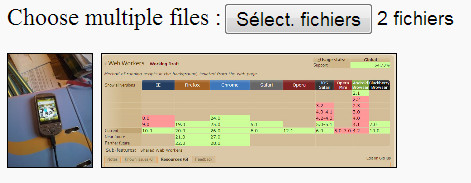
var reader = new FileReader();
reader.onload = function(e) {
// Render thumbnail. e.target.result is the data URL of the image
var span = document.createElement('span');
span.innerHTML = "<img class='thumb' src='" + e.target.result + "'/>";
document.getElementById('list').insertBefore(span, null);
};
// Read in the image file as a data URL.
reader.readAsDataURL(f);
A form that also saves images as data URLs in a sessionStorage
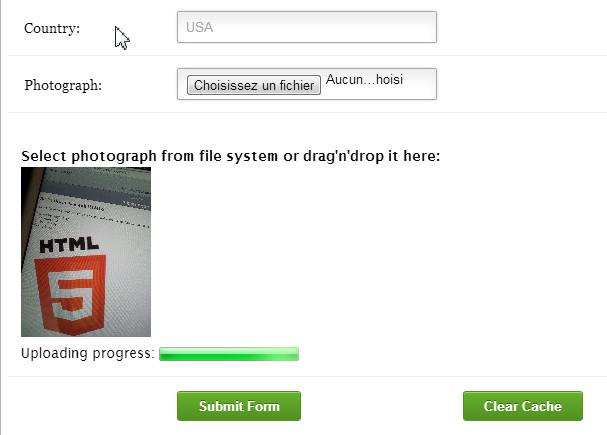
Example of readFileAsText (click image)
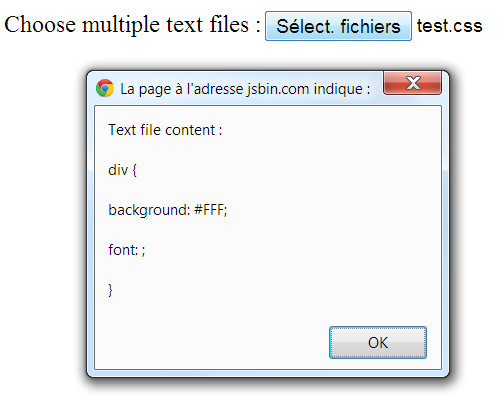
var reader = new FileReader();
//read the file content.
reader.onload = function(e) {
alert('Text file content :\n\n' + e.target.result);
};
// Read the file as text
reader.readAsText(f);
Example of readFileAsArrayBuffer (click image)

// User selects file, read it as an ArrayBuffer and pass to the API.
var fileInput = document.querySelector('input[type="file"]');
fileInput.addEventListener('change', function(e) {
var reader = new FileReader();
reader.onload = function(e) {
initSound(this.result);
};
// THIS IS THE INTERESTING PART!
reader.readAsArrayBuffer(this.files[0]);
}, false);
Useful for WebAudio/WebGL...

XmlHTTPrequest level 2 and File API
Download binary files as ArrayBuffer objects
This code could work with the previous (sound sample):
// Load sound sample from a URL with XHR2 as an ArrayBuffer.
function loadSoundFile(url) {
var xhr = new XMLHttpRequest();
xhr.open('GET', url, true);
xhr.responseType = 'arraybuffer'; // THIS IS NEW WITH HTML5!
xhr.onload = function(e) {
initSound(this.response); // this.response is an ArrayBuffer
// a binary file, native format
};
xhr.send();
}
Upload files with XHR2 and File API (click image)
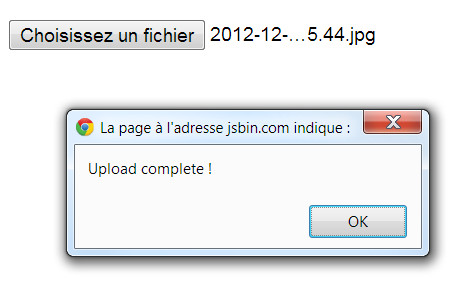
Upload files with XHR2 and File API
<input id="file" type="file" />
<script>
var fileInput = document.querySelector('#file');
fileInput.onchange = function() {
var xhr = new XMLHttpRequest();
xhr.open('POST', 'upload.html'); // With FormData, POST is mandatory
xhr.onload = function() {
alert('Upload complete!');
};
var form = new FormData();
form.append('file', fileInput.files[0]);
// send the request
xhr.send(form);
};
</script>
XMLHttpRequest level 2 and HTML5 file API: monitor upload progress (click image)
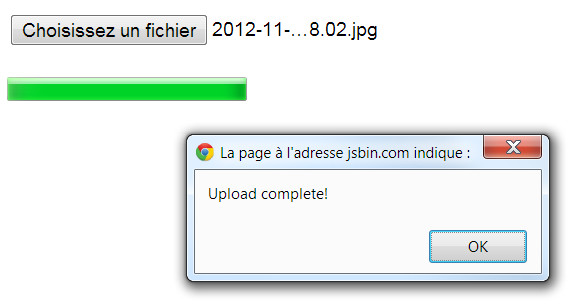 the
the <progress max=100 value=50> HTML5 element:
loaded and total properties of the progress event
<progress id="progress"></progress>
<script>
var fileInput = document.querySelector('#file'),
progress = document.querySelector('#progress');
fileInput.onchange = function() {
var xhr = new XMLHttpRequest();
xhr.open('POST', 'upload.html');
xhr.upload.onprogress = function(e) {
progress.value = e.loaded;
progress.max = e.total;
};
xhr.onload = function() {
alert('Upload complete!');
};
var form = new FormData();
form.append('file', fileInput.files[0]);
xhr.send(form);
};
</script>
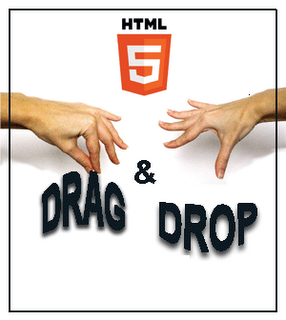
Detect a drag (online example)
What fruits do you like? Try to drag an element!
- Apples
- Oranges
- Pears
<ol ondragstart="dragStartHandler(event)">
<li draggable="true" data-value="fruit-apple">Apples</li>
<li draggable="true" data-value="fruit-orange">Oranges</li>
<li draggable="true" data-value="fruit-pear">Pears</li>
</ol>
How to detect a drop and do something with the dragged elements
three steps:
- Step 1: in the dragstart handler, copy a value in the drag'n'drop clipboard, for later use,
function dragStartHandler(event) {
console.log('dragstart event, target: ' + event.target);
// Copy in the drag'n'drop clipboard the value of the data*
// attribute of the target, with a type "Fruit".
event.dataTransfer.setData("Fruit",
event.target.dataset.value);
}
- Step 2: define a "drop zone",
<div ondragover="return false" ondrop="dropHandler(event);">
Drop your favorite fruits below:
<ol id="droppedFruits"></ol>
</div>
function dropHandler(event) {
console.log('drop event, target: ' + event.target);
...
// get the data from the drag'n'drop clipboard, with a
// type="Fruit"
var data = event.dataTransfer.getData("Fruit");
...
}
Complete example (online version)
What fruits do you like? Try to drag an element!
- Apples
- Oranges
- Pears
Styling / effects during drag'n'drop using the dropEffect and effectAllowed properties of event.dataTransfer.
Possible values: copy, move, link, etc. or changes the cursor appearance (custom image as cursor.)
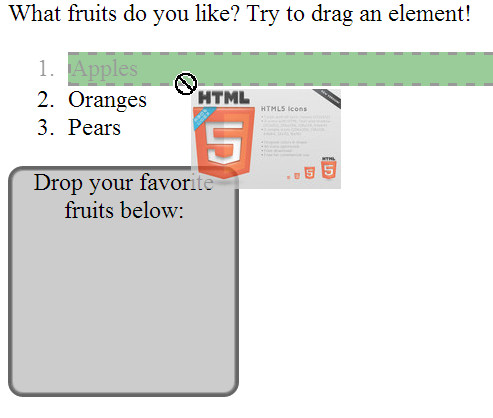
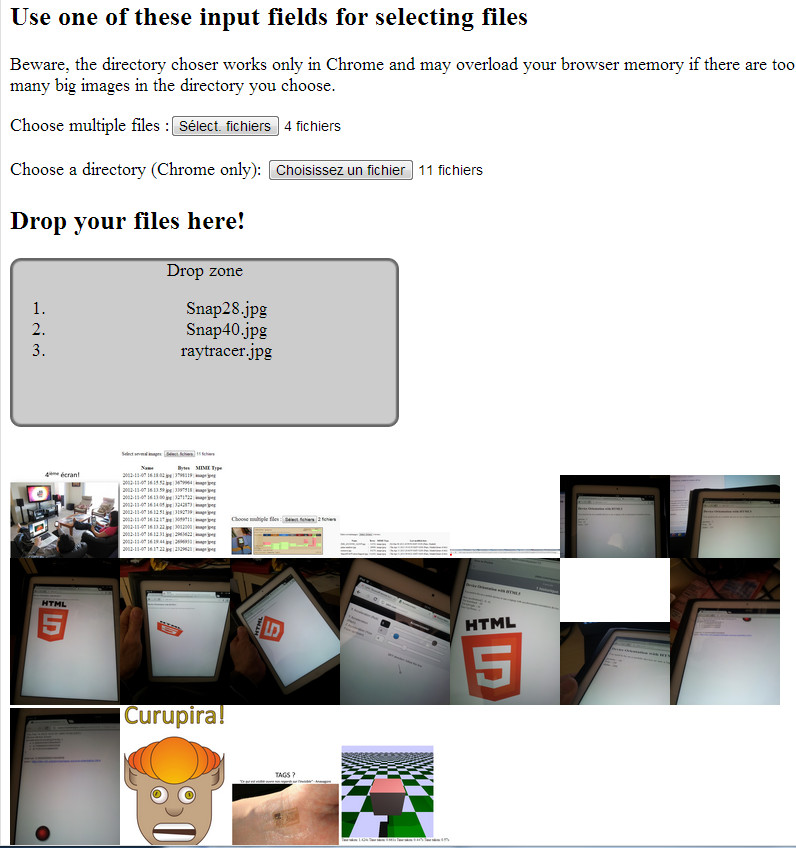
Drag'n'drop of files + upload and progress monitor
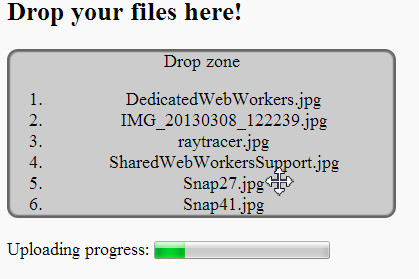
Dragging files "out" from the browser to the desktop
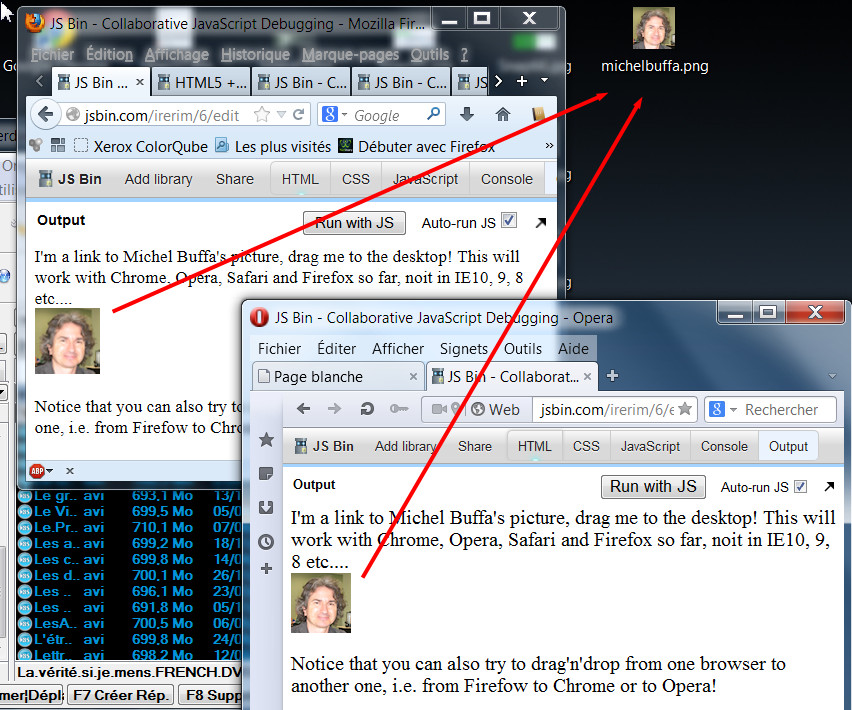
A Brazilian monster, at last!
IndexedDB: a transactional NOSQL database in your browser!
More targeted for applications that will run in "stores" like the Chrome Store or Windows Store.
Allows to store JSON objects, and deals with concurrent access
,Asynchrous API, use is not complicated but not trivial.
Most examples on the Web are broken due to API changes.
Let's see some examples that work!
IndexedDB Examples
What about WebSQL ?
WebSQL is deprecated: this specification is no longer in active maintenance, and the Web Applications Working Group does not intend to maintain it further
FileWriter and FileSystem APIs
These APIs: only implemented in Chrome/WebKit.
- Read this article on html5rocks.com about the Chrome implementation:
- See this tutorial about how to use the first implementation.
Read also why there is no planned filesystem APIs in Firefox.
But Eric Bilderman (Google Chrome) wrote a shim that emulates these APIs using IndexedDB.
Conclusion about HTML5 persistence
You need to work with transactions, search large amount of data, then use IndexedDB,
If you need a way to simply store strings or JSON objects, use localStorage/sessionStorage.
if you need to cache files for faster access: today, use the cache API, tomorrow use the Filesystem and Filewriter APIs.
If you need an SQL database, just use WebSQL. oops, no, forget this idea, please...